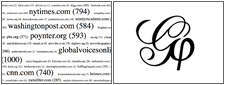You are here: Foswiki>Dmi Web>ToolDatabase>ToolLippmannianDeviceToGephi (27 Mar 2014, ErikBorra)Edit Attach
Lippmannian Device To Gephi
This tool allows one to visualize the output of the Lippmannian device as a network with Gephi.
Instructions
Specifically, this tool generates a GEXF file with nodes and weighted edges. The nodes are both the queries as well as the URLs inputted in the Lippmannian Device. Each request to the Lippmannian Device to Google will result in an edge between each query and URL inputted. In the GEXF file, the edges are weighted either by the number of Google results scraped, or as indicated by Google (i.e. the number under the search box on a Google results page).
In Gephi one can resize the nodes based on Average Weighted Degree. This will effectively combine a node's degree with the weight of the connected edges. By applying this to the output of the Lippmannian Device one is able to see the most important query/URL combinations for a set of queries (issues) and URLs (actors).
The following are a couple of steps you take in Gephi in order to produce a visualization:
- Download and install Gephi and check for latest updates under 'Help'.
- Start a new project in Gephi and open the GEFX file.
- In the filter window, go to 'edges' and drag 'edge weight' to 'queries' in the bottom part of the window. Click
Sample project
<img alt=
| I | Attachment | Action | Size | Date | Who | Comment |
|---|---|---|---|---|---|---|
| |
tools_lippmannian_gephi.png | manage | 17 K | 31 Jan 2012 - 16:45 | AnneHelmond |
Edit | Attach | Print version | History: r5 < r4 < r3 < r2 | Backlinks | View wiki text | Edit wiki text | More topic actions
Topic revision: r4 - 27 Mar 2014, ErikBorra
 Copyright © by the contributing authors. All material on this collaboration platform is the property of the contributing authors.
Copyright © by the contributing authors. All material on this collaboration platform is the property of the contributing authors. Ideas, requests, problems regarding Foswiki? Send feedback